Cache Management
Telegram SupportWith Telegram, you don't need to store a lifetime of media history on your device. If you remove Telegram data from your device's local cache, it will be re-downloaded from the cloud whenever you want to access it again. This means, you won't lose anything and Telegram will always take the minimum amount of space on your device.
Android
1: From the chats list, swipe to the right and tap on 'Settings'.
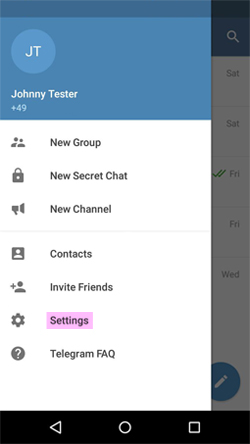
2: Go to 'Data and Storage'
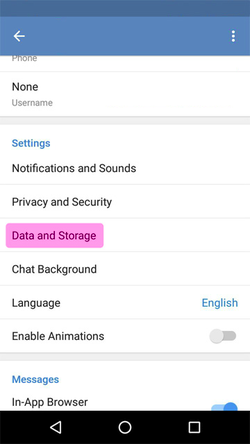
3: Open 'Storage Usage'
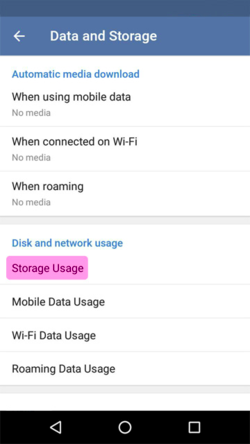
4: Here you can configure how long unused media stays on your device. You can also clear cached data manually by tapping on 'Clear Cache'.
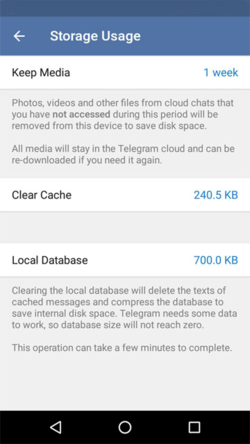
It is also possible to clear the cached files of individual supergroups and channels, just tap and hold on them from the chats list, then tap 'Delete from cache'.
iOS
1: Go to the Settings tab and tap on 'Data and Storage'
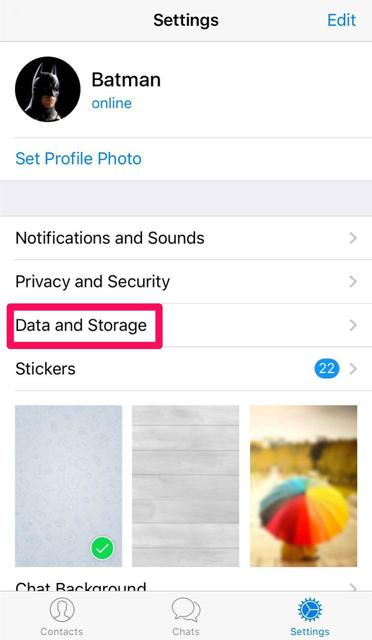
2: Open 'Storage Usage'
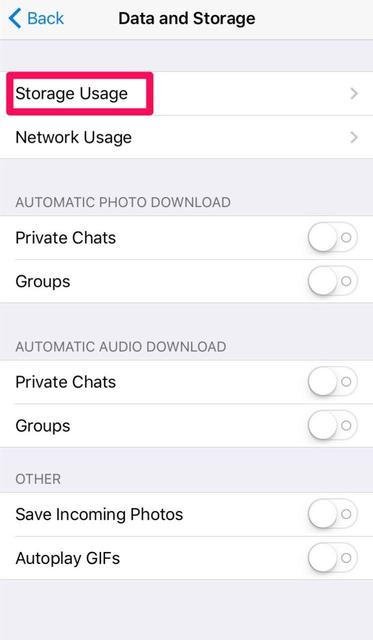
3: Here you can configure how long unused media stays on your device — or clear it manually, either by type or on a chat-by-chat basis.
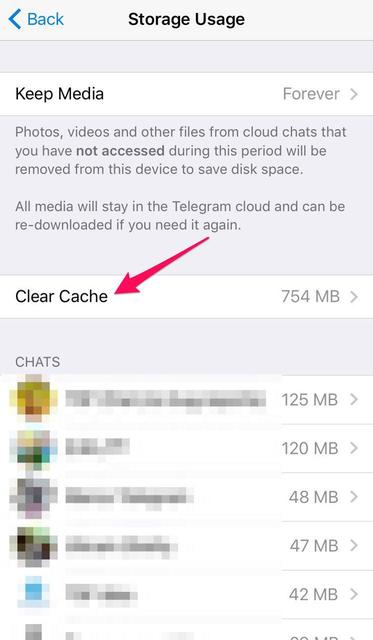
Android X
1: From the chats list, swipe to the right and tap on 'Settings'.
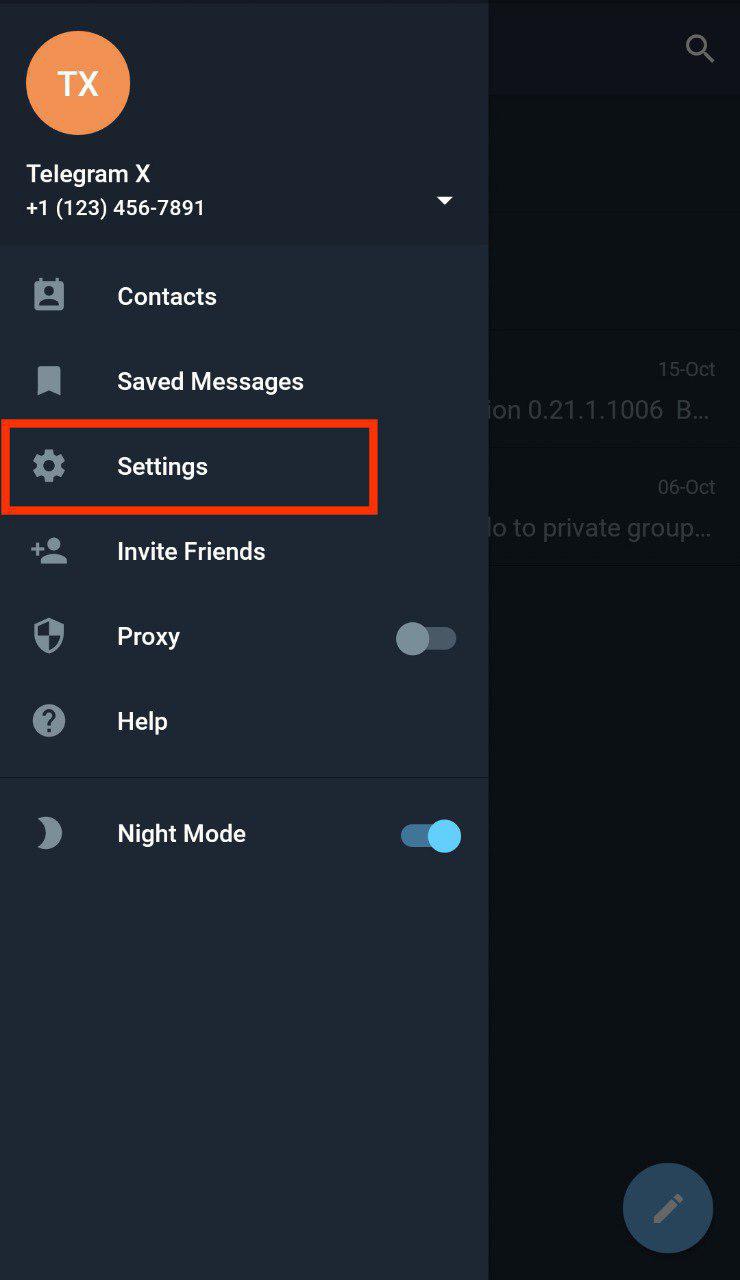
2: Go to 'Data and Storage'
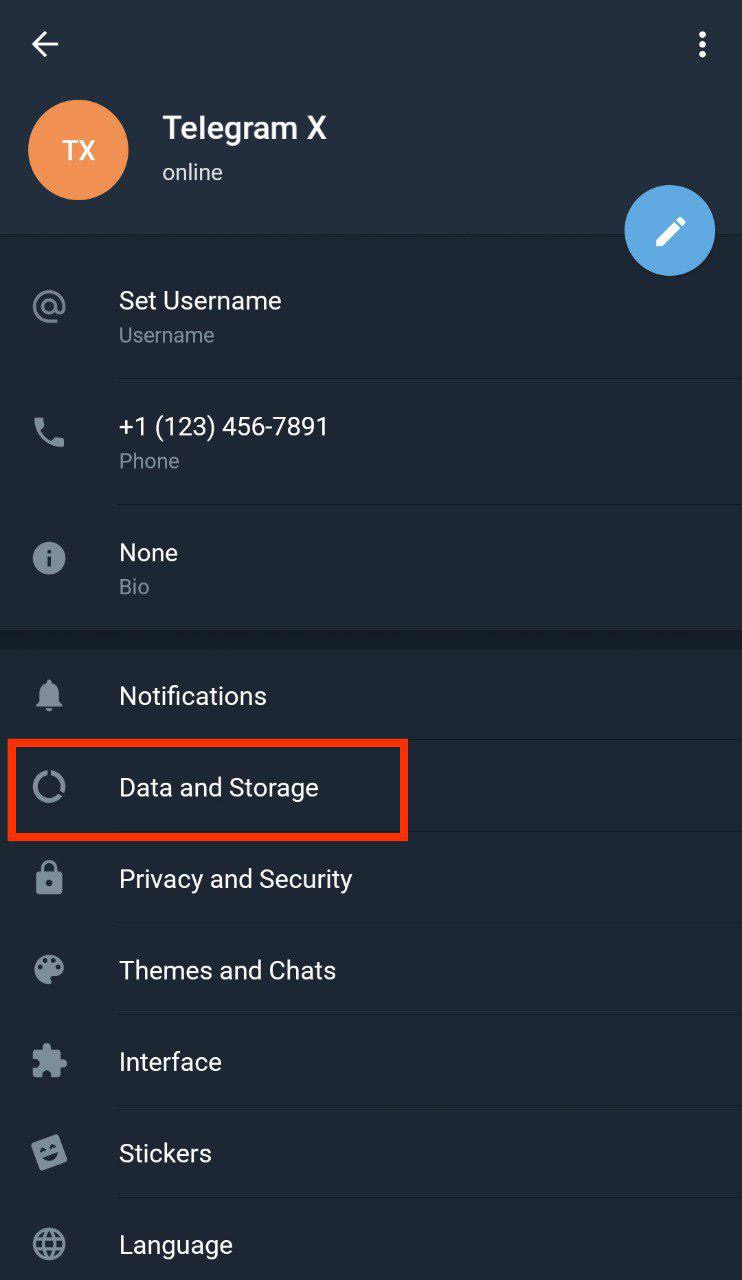
3: Open 'Storage Usage'
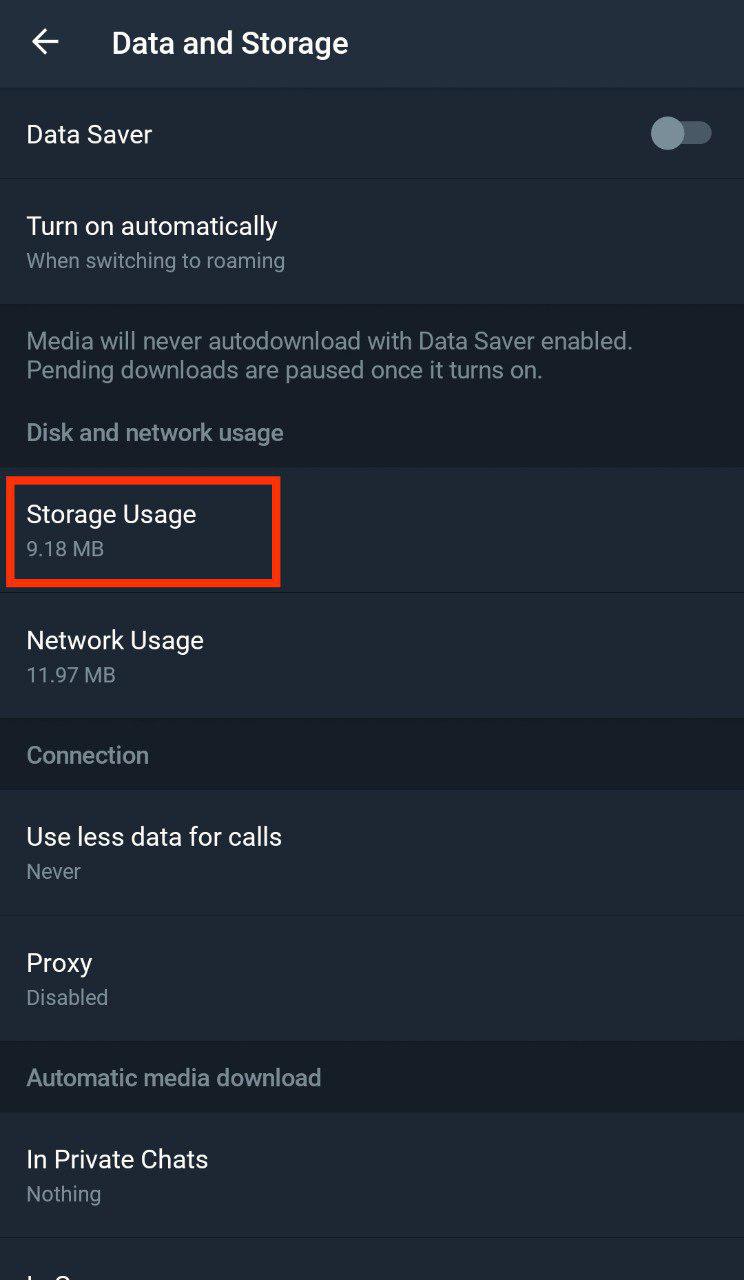
4: Here you can configure how long unused media stays on your device. You can also clear cached data manually by tapping on 'Clear Cache'.
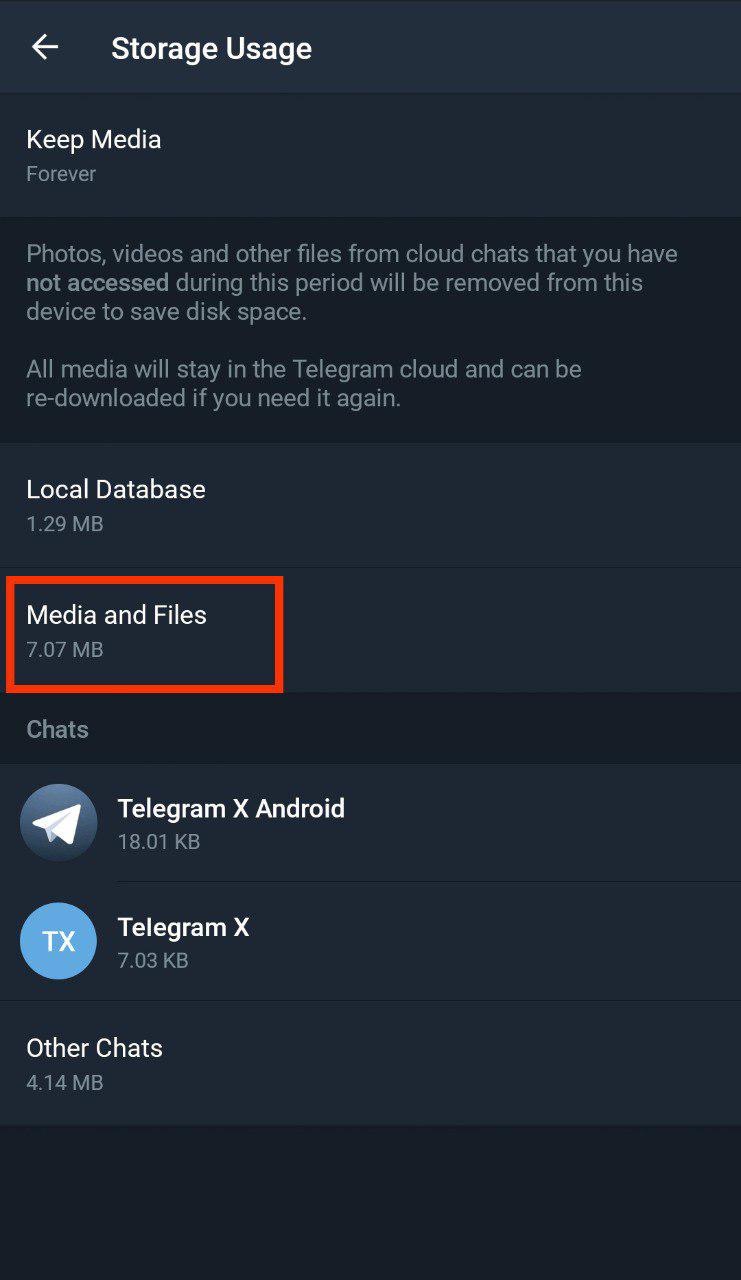
Windows Phone
To manage cache, go to Telegram Settings — Data and Storage — Storage Usage.
To contact Telegram support, go to Settings, and scroll down until you see the 'Ask a Question' button at the bottom.
If you want to join us, check out the Telegram Support Initiative.